Troubleshooting:
If you've got the iConsumer Button installed but it shows as disabled, please remove it and reinstall. You can get to the add-on/extension store by going to
https://iconsumer.com/button.
What is the iConsumer Button:
This tiny addition to your browser automatically tells participating stores that you want your shopping to be directed through iConsumer so that you can earn the appropriate rebate.
Enhanced Search Results
Use Google, Bing, or Yahoo to find the stores and bargains you love. The Button highlights the stores and products that will earn a rebate via iConsumer.
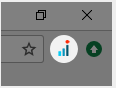
Next, visit any iConsumer store, such as QVC:
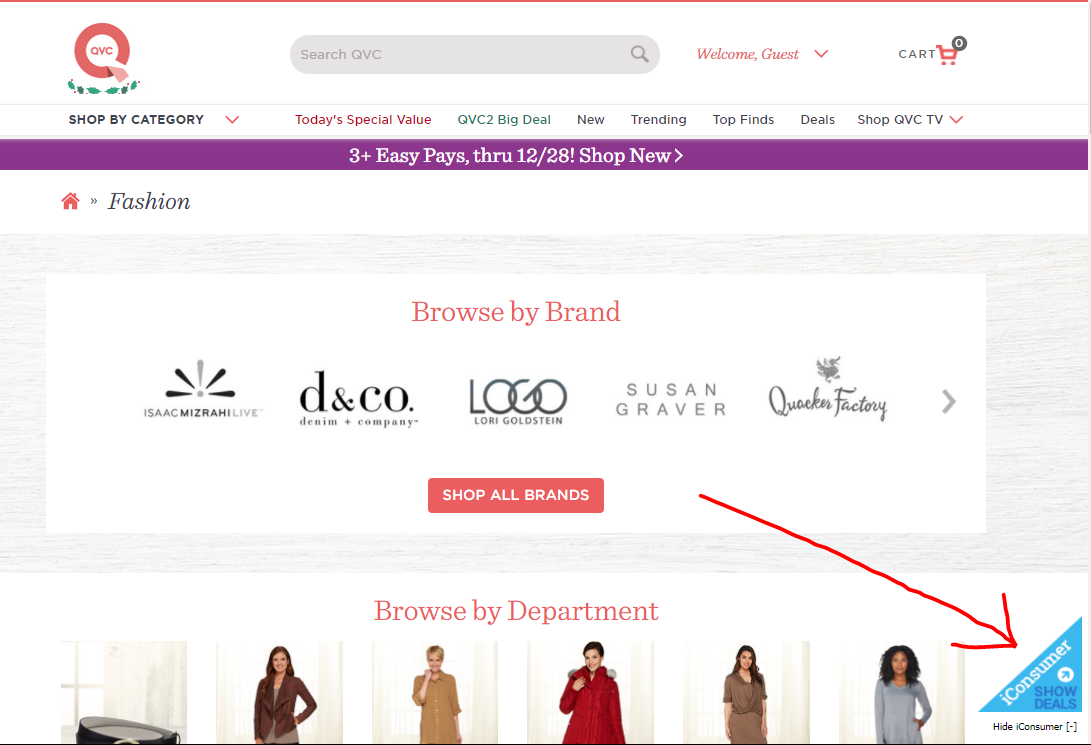
You will see the “iConsumer + Show Deals" Button the lower right corner.
Click on the “iConsumer + Show Deals" Button for available live feed of coupons and to review any exceptions.
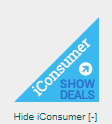
This means you are good to go! Shop as you normally would.
Some stores require a confirming action that you want to earn a rebate.
If you see a large iConsumer drop down telling you that you need to activate iConsumer, please click it to continue.
When you successfully link to a store via iConsumer.com, your visit will be immediately posted at
http://www.iconsumer.com/html/myvisits.cfm and visible in the "My Visits" link under My Account.

Click on the iConsumer logo in your toolbar for helpful iConsumer site shortcuts.
Article ID: 204, Created: 5/16/2015 at 12:21 PM, Modified: 3/8/2023 at 7:49 AM