The iConsumer Button can be uninstalled by clicking the iConsumer logo icon in your browser, then select "uninstall".
The Button is optional, and iConsumer will work without it. You are welcome to get rebates by using our site links, mobile apps (Android or iPad/iPhone), or newsletters.
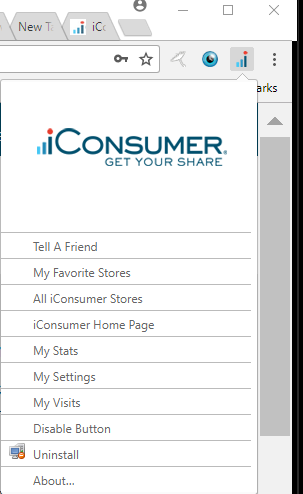
Here is a set of manual instructions for uninstalling the iConsumer Button if the option above does not work properly.
See the correct option for your browser below:
Internet Explorer PC Users:
Uninstall the iConsumer Button by closing your browser window(s) then going to
Start | Settings | Control Panel
Select "Add / Remove Programs"
Click "iConsumer Button"
Click "Remove"
Restart your computer.
Firefox Users:
Uninstall the iConsumer Button by clicking on the Ad-ons option in the Firefox menu, then selecting the “Extensions” option
In the left hand menu. Now find the entry for the “iConsumer Button” in the list and click the “Remove” button.
Restart your browser.
Safari MAC Users:
Go to your Preferences in Safari, go to the Extensions tab, and uninstall the iConsumer Button
Restart your computer.
NOTE MAC Safari 5.1.x USERS:
- In Safari, click the “Safari” menu option.
- Click the “Preferences…” menu option.
- Click on the “Extensions” tab.
- Locate the “iConsumer Button” in the list of extensions and click the “Uninstall” button.
Chrome Users:
Uninstall the iConsumer Button by clicking on the wrench tool, then select “Tools”, and finally select the “Extensions” option.
Now find the entry for the “iConsumer Button” in the list and click the “Uninstall” link.
Restart your browser.
Article ID: 257, Created: 1/31/2016 at 9:32 AM, Modified: 3/8/2023 at 7:51 AM